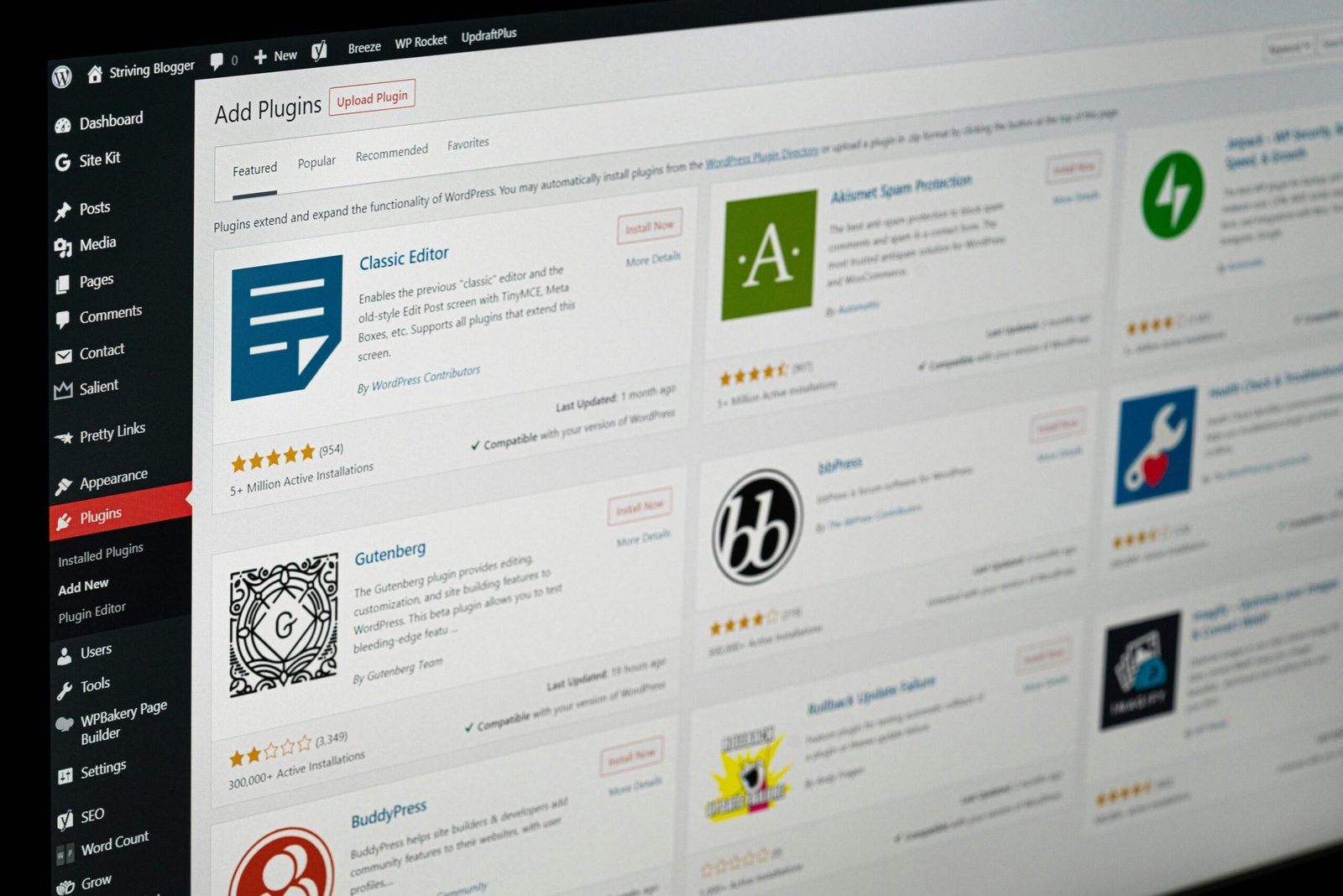Introduction to WordPress Plugins
WordPress plugins are integral components designed to extend and enhance the functionality of a WordPress website. Essentially, they are small software applications that integrate seamlessly with your WordPress site, allowing you to add new features or improve existing ones without the need for extensive coding knowledge. Plugins play a crucial role in transforming a basic WordPress installation into a dynamic and fully functional website tailored to specific needs.
There are myriad types of plugins available, each serving distinct purposes. For instance, SEO plugins like Yoast SEO or All in One SEO Pack are pivotal for optimizing your site for search engines, improving your visibility and rankings. Social media plugins, such as Social Snap or Smash Balloon, facilitate the integration of social media platforms, enabling easy sharing and increasing your site’s engagement. Other popular categories include security plugins like Wordfence, which protect your site from threats, and performance enhancement plugins like WP Rocket, which boost site speed and user experience.
The customization and improvement of a site’s performance through plugins can significantly impact its success. By selecting the right combination of plugins, you can create a website that is not only visually appealing but also highly functional and secure. However, it is essential to use reputable plugins to maintain the integrity and security of your site. Poorly coded or outdated plugins can introduce vulnerabilities, leading to potential security breaches or performance issues.
In summary, WordPress plugins are indispensable tools that provide diverse functionalities, from SEO optimization and social media integration to security enhancements and performance improvements. Utilizing high-quality, reputable plugins is key to ensuring a secure, efficient, and effective WordPress website.
Preparing to Upload a Plugin
Before you proceed to upload a plugin to your WordPress dashboard, it is crucial to undertake several preparatory steps to ensure a smooth and secure process. Firstly, download the plugin from a reliable source, such as the WordPress Plugin Repository or a trusted third-party provider. This guarantees that the plugin is safe, well-maintained, and free from malicious code.
Once you have downloaded the plugin, confirm that the file is in .zip format. Plugins must be uploaded in this format to be recognized and installed correctly by WordPress. If the file is not in .zip format, you may need to compress it using a file compression tool available on your computer.
Another important aspect to consider is the plugin’s compatibility with the current version of WordPress you are using. Compatibility issues can lead to various problems, including site functionality disruptions or errors. To check compatibility, review the plugin details on its download page, where the developer typically specifies the WordPress versions the plugin supports. Additionally, read user reviews and update logs for any reported issues.
Backing up your website before installing new plugins is a critical precaution. This step ensures that you can restore your site to its previous state should any problems arise during or after the plugin installation. Utilize a reliable backup plugin or service that can create a complete backup of your site, including all content, themes, and databases. Regular backups are a best practice for maintaining the integrity and security of your website.
By following these preparatory steps—downloading the plugin from a trusted source, ensuring the file is in .zip format, verifying compatibility with your WordPress version, and backing up your site—you can minimize potential issues and ensure a seamless plugin installation process.
Step-by-Step Guide to Uploading the Plugin
Uploading a downloaded plugin to your WordPress dashboard is a straightforward process. Below, we outline each step to ensure a seamless experience.
Step 1: Log into Your WordPress Admin Panel
Begin by accessing your WordPress admin panel. Navigate to your website’s admin URL, typically yourwebsite.com/wp-admin, and enter your username and password.
Step 2: Navigate to the ‘Plugins’ Section
Once logged in, locate the side menu on the left-hand side of the dashboard. Click on the ‘Plugins’ option, which will expand to show you additional options. Select ‘Add New’.
Step 3: Click on ‘Upload Plugin’
In the ‘Add Plugins’ page, you will see a button at the top of the page labeled ‘Upload Plugin’. Click this button to proceed.
Step 4: Choose the Plugin File
A new section will appear prompting you to choose a file. Click ‘Choose File’ to open a file dialog. Navigate to the location on your computer where you saved the downloaded plugin .zip file, select it, and click ‘Open’.
Step 5: Install the Plugin
After selecting the file, click the ‘Install Now’ button. WordPress will upload and unpack the plugin. This process may take a few moments, depending on the size of the plugin and your internet speed.
Step 6: Activate the Plugin
Once installation is complete, you will see a success message with two options: ‘Activate Plugin’ and ‘Return to Plugin Installer’. Click ‘Activate Plugin’ to enable the plugin on your website.
Following these steps will ensure that your new plugin is correctly uploaded, installed, and activated, allowing you to leverage its features on your WordPress site.
Troubleshooting Common Issues
When uploading a plugin to the WordPress dashboard, users may encounter various issues. Understanding and resolving these common problems can ensure a smoother and more efficient process.
One frequent issue is encountering upload errors. These can occur due to file size limitations set by the hosting provider. To address this, you may need to adjust the server’s PHP settings, such as increasing the ‘upload_max_filesize’ and ‘post_max_size’ values in the php.ini file. Additionally, it’s essential to ensure that the plugin file is in a .zip format, as WordPress requires this for manual uploads.
Plugin conflicts are another common challenge. Conflicts can arise when two plugins attempt to perform similar functions or when a plugin is incompatible with the current WordPress version. To identify and resolve conflicts, deactivate all other plugins and then activate them one by one alongside the new plugin. This method helps pinpoint the conflicting plugin. Ensuring that all plugins are up-to-date and compatible with your WordPress version can preemptively mitigate such issues.
Activation failures can also be problematic. These failures often stem from incorrect file permissions. WordPress requires specific permissions to read and execute plugin files. Typically, plugin directories should have a permission setting of 755, and files should be set to 644. Adjusting these permissions using an FTP client or through the hosting control panel can resolve activation problems.
Regularly updating plugins is crucial for maintaining compatibility and security. Developers frequently release updates to improve functionality, fix bugs, and address security vulnerabilities. Always check for and install updates through the WordPress dashboard to keep your site running smoothly.
If issues persist despite troubleshooting, seeking support from the plugin developer can be invaluable. Most developers offer documentation, support forums, or direct contact options to assist users. Providing detailed information about the problem, including error messages and steps taken, can expedite the resolution process.